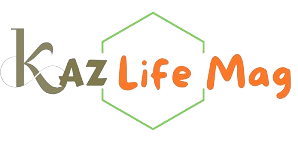Microservices have become a cornerstone in modern software development, providing scalability and flexibility. According to recent surveys, over 60% of enterprises have adopted microservices architecture for their applications. Building Micronaut microservices using MicrostarterCLI offers a streamlined approach to creating lightweight and efficient microservices.
Micronaut, known for its low memory footprint and fast startup time, is ideal for JVM-based microservices. When paired with MicrostarterCLI, the process becomes even more efficient, allowing developers to generate projects, manage dependencies, and focus on business logic quickly. This combination not only reduces development time but also ensures adherence to best practices.
In this guide, we will walk you through the steps of setting up a Micronaut project, building RESTful APIs, and deploying your microservices using Docker. Whether you are a seasoned developer or a beginner, mastering these tools can give you a competitive edge in the evolving tech landscape.
What is Micronaut?
Micronaut is a modern JVM-based framework designed for building modular, easily testable microservices. It stands out due to its low memory footprint and fast startup time. Micronaut employs a compile-time dependency injection mechanism, making it an excellent choice for microservices development.
Key Features of Micronaut
- Fast Startup Time: Micronaut applications start quickly, enhancing the developer experience.
- Low Memory Consumption: Micronaut is designed to use minimal resources, making it efficient for cloud deployments.
- Built-in Support for Microservices: The framework provides features like service discovery, API gateways, and circuit breakers out of the box.
Understanding MicrostarterCLI
MicrostarterCLI is a command-line interface that simplifies the process of setting up Micronaut projects. It allows developers to generate boilerplate code and dependencies easily. With MicrostarterCLI, you can focus on writing business logic instead of worrying about configuration.
Benefits of Using MicrostarterCLI
- Quick Setup: Generate a new Micronaut project in seconds.
- Customization: Tailor your project according to your requirements with ease.
- Best Practices: Follow industry best practices from the get-go.
Setting Up Your Development Environment
Before diving into building Micronaut microservices using MicrostarterCLI, you must set up your development environment. Follow these steps:
- Install Java: Ensure you have JDK 8 or higher installed.
- Install Micronaut: Follow the official Micronaut installation guide.
- Install MicrostarterCLI: You can install MicrostarterCLI using the following command:
bash
sdk install micronaut
Creating Your First Micronaut Microservice
Now that your environment is ready, let’s create your first Micronaut microservice using MicrostarterCLI.
Step 1: Generate a New Project
Run the following command in your terminal:
mn create-app com.example.myfirstservice --features http-client, kafka
This command generates a new Micronaut application with HTTP client and Kafka features.
Step 2: Navigate to the Project Directory
Change into your newly created project directory:
cd myfirstservice
Step 3: Run the Application
You can now run your application using the command:
./gradlew run
Understanding the Project Structure
After generating the project, it’s crucial to understand its structure. Here’s a breakdown of the essential components:
- src/main/java: Contains your application source code.
- src/main/resources: Holds configuration files and static resources.
- build.gradle: The Gradle build script.
Adding Microservices Functionality
Now, let’s enhance your microservice by adding some functionality.
Creating a Controller
- Create a new controller:
In the
src/main/java/com/example/myfirstservicedirectory, create a new file namedHelloController.java.javapackage com.example.myfirstservice;import io.micronaut.http.annotation.Controller;
import io.micronaut.http.annotation.Get;
public class HelloController {
public String index() {
return "Hello, Micronaut!";
}
}
- Test the endpoint:
Run the application and navigate to
http://localhost:8080/hello. You should see “Hello, Micronaut!” displayed.
Integrating with a Database
To create a fully functional microservice, you often need to connect to a database. Micronaut supports various databases, including PostgreSQL, MySQL, and H2.
Step 1: Add Dependencies
In your build.gradle, add the necessary dependencies for your chosen database. For example, to add PostgreSQL:
dependencies {
implementation("io.micronaut.data:micronaut-data-hibernate-jpa")
implementation("io.micronaut.sql:micronaut-jdbc-postgresql")
}
Step 2: Configure Data Source
In src/main/resources/application.yml, configure your database connection:
datasources:
default:
driverClassName: org.postgresql.Driver
url: jdbc:postgresql://localhost:5432/mydb
username: myuser
password: mypassword
Building RESTful APIs with Micronaut
RESTful APIs are fundamental in a microservices architecture. Here’s how to build a simple API.
Step 1: Create a Domain Class
Create a new class named Product.java in the same package:
package com.example.myfirstservice;
import javax.persistence.Entity;
import javax.persistence.GeneratedValue;
import javax.persistence.GenerationType;
import javax.persistence.Id;
public class Product {
private Long id;
private String name;
private double price;
// Getters and Setters
}
Step 2: Create a Repository
Create a new interface named ProductRepository.java:
package com.example.myfirstservice;
import io.micronaut.data.annotation.Repository;
import io.micronaut.data.jpa.annotation.JpaRepository;
public interface ProductRepository extends JpaRepository<Product, Long> {
}
Step 3: Update the Controller
Modify HelloController.java to handle requests related to products:
package com.example.myfirstservice;
import io.micronaut.http.annotation.Controller;
import io.micronaut.http.annotation.Get;
import io.micronaut.http.annotation.Post;
import javax.inject.Inject;
import java.util.List;
public class ProductController {
ProductRepository productRepository;
public List<Product> list() {
return productRepository.findAll();
}
public Product save(Product product) {
return productRepository.save(product);
}
}
Testing Your Microservice
Testing is crucial in software development. Micronaut supports unit and integration testing out of the box.
Step 1: Add Test Dependencies
In your build.gradle, include the testing dependencies:
testImplementation("io.micronaut.test:micronaut-test-junit5")
Step 2: Write Test Cases
Create a new test class named ProductControllerTest.java:
package com.example.myfirstservice;
import io.micronaut.test.extensions.junit5.annotation.MicronautTest;
import org.junit.jupiter.api.Test;
import javax.inject.Inject;
import static org.junit.jupiter.api.Assertions.assertEquals;
public class ProductControllerTest {
ProductController productController;
void testListProducts() {
// Add test logic
}
}
Deploying Your Micronaut Microservice
Once your microservice is ready, it’s time to deploy it. Micronauts can easily deploy to various platforms, including AWS, Azure, and Kubernetes.
Step 1: Containerizing with Docker
Create a Dockerfile in the project root:
FROM openjdk:11-jre-slim
COPY build/libs/myfirstservice-*.jar app.jar
ENTRYPOINT ["java", "-jar", "/app.jar"]
Step 2: Build and Run the Docker Container
Run the following commands to build and run your container:
docker build -t myfirstservice .
docker run -p 8080:8080 myfirstservice
Best Practices for Building Micronaut Microservices
- Keep Services Small: Focus on single responsibilities for each microservice.
- Use API Gateways: Simplify client interactions with an API gateway.
- Monitor and Log: Implement monitoring and logging for your services to troubleshoot issues.